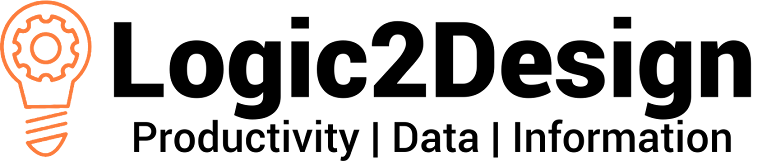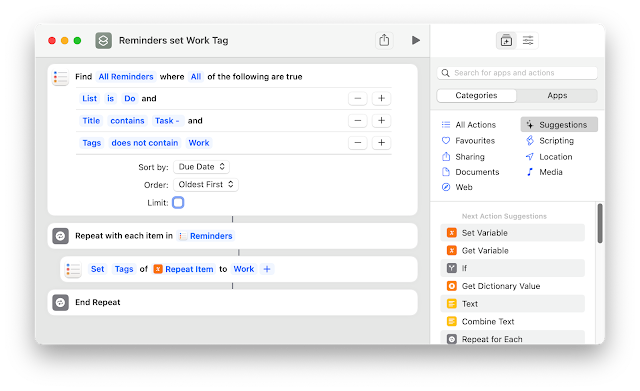Apple Mail Rule Updater

Apple Mail has the best Rules function compared to 3rd Party apps, but updating them is cumbersome. I have created the Applescript below that makes it easy to update Rules by adding one of the following parameters based on the selected Mail message(s) Email address Domain name Subject keyword Message content keyword In this example, I received a Twitter email regarding a post by Federico Viticci. I selected the message and invoked my Email Conflict Palette and chose option 7 I am then prompted to select the Rule to update and the Rule type to use. In this example I ran each option, using "Gruber" as the keyword. Note the Rule needs to exist first; you can create it using a dummy rule to get started. Here is the Rule after processing the email message. ZZZZ was the dummy entry. I find that I can process most of my Mail automatically with the use of Rules and this update routine makes the maintenance of the Rules system so much easier. I hope you find this approach of use; a...